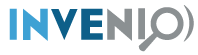Form, views and templates¶
In this tutorial we’ll see how to add data to our Invenio application. To accomplish this we will cover several parts of the development process such as:
- How to create a form
- How to create a new view
- How to add a utility function
- How to add new templates
- How to use Jinja2
- How to define your own JSON Schema
Flask extensions¶
It is important to understand that Invenio modules are just regular Flask extensions. The Flask documentation contains extensive documentation on the APIs, design patterns and in general how to develop with Flask, and it is highly recommended that you follow Flask tutorials to understand the basics of Flask.
1. Create the form¶
First, let’s create a Python module that contains the forms of our project, we will use Flask-WTF.
In invenio_unicorn/forms.py
"""Forms module."""
from __future__ import absolute_import, print_function
from flask_wtf import FlaskForm
from wtforms import StringField, TextAreaField, validators
class RecordForm(FlaskForm):
"""Custom record form."""
title = StringField(
'Title', [validators.DataRequired()]
)
description = TextAreaField(
'Description', [validators.DataRequired()]
)
2. Create the views¶
In invenio_unicorn/views.py we’ll create the endpoints for
create: Form templatesuccess: Success template
and register all the views to our application.
"""Invenio module that adds more fun to the platform."""
from __future__ import absolute_import, print_function
from flask import Blueprint, redirect, render_template, request, url_for
from flask_babelex import gettext as _
from invenio_records import Record
from invenio_records.models import RecordMetadata
from .forms import RecordForm
from .utils import create_record
blueprint = Blueprint(
'invenio_unicorn',
__name__,
template_folder='templates',
static_folder='static',
)
@blueprint.route("/")
def index():
"""Basic view."""
return render_template(
"invenio_unicorn/index.html",
module_name=_('Invenio-Unicorn'))
@blueprint.route('/create', methods=['GET', 'POST'])
def create():
"""The create view."""
form = RecordForm()
# if the form is valid
if form.validate_on_submit():
# create the record
create_record(
dict(
title=form.title.data,
description=form.description.data
)
)
# redirect to the success page
return redirect(url_for('invenio_unicorn.success'))
records = _get_all()
return render_template('invenio_unicorn/create.html', form=form, records=records)
def _get_all():
"""Return all records."""
return [Record(obj.json, model=obj) for obj in RecordMetadata.query.all()]
@blueprint.route("/success")
def success():
"""The success view."""
return render_template('invenio_unicorn/success.html')
3. Create the templates¶
And now, let’s create the templates.
We create a create.html template in invenio_unicorn/templates/invenio_unicorn/
where we can override the page_body block, to place our form:
{% extends config.UNICORN_BASE_TEMPLATE %}
{% macro errors(field) %}
{% if field.errors %}
<span class="help-block">
<ul class=errors>
{% for error in field.errors %}
<li>{{ error }}</li>
{% endfor %}
</ul>
</span>
{% endif %}
{% endmacro %}
{% block page_body %}
<div class="container">
<div class="row">
<div class="col-md-12">
<div class="alert alert-warning">
<b>Heads up!</b> This example is for demo proposes only
</div>
<h2>Create record</h2>
</div>
<div class="col-md-offset-3 col-md-6 well">
<form action="{{ url_for('invenio_unicorn.create') }}" method="POST">
<div class="form-group {{ 'has-error' if form.title.errors }}">
<label for="title">{{ form.title.label }}</label>
{{ form.title(class_="form-control")|safe }}
{{ errors(form.title) }}
</div>
<div class="form-group {{ 'has-error' if form.description.errors }}">
<label for="description">{{ form.description.label }}</label>
{{ form.description(class_="form-control")|safe }}
{{ errors(form.description) }}
</div>
{{ form.csrf_token }}
<button type="submit" class="btn btn-default">Submit</button>
</form>
</div>
</div>
<hr />
<div class="row">
<div class="col-md-12">
{% if records %}
<h2>Records created</h2>
<ol id="custom-records">
{% for record in records %}
<li>{{record.title}}</li>
{% endfor %}
</ol>
{% endif %}
</div>
</div>
</div>
{% endblock page_body %}
And finally, the success.html page in invenio_unicorn/templates/invenio_unicorn/ which will be rendered after a record is created.
{% extends config.UNICORN_BASE_TEMPLATE %}
{% block page_body %}
<div class="container">
<div class="row">
<div class="col-md-12">
<div class="alert alert-success">
<b>Success!</b>
</div>
<a href="{{ url_for('invenio_unicorn.create') }}" class="btn btn-warning">Create more</a>
<hr />
<center>
<iframe src="//giphy.com/embed/WZmgVLMt7mp44" width="480" height="480" frameBorder="0" class="giphy-embed" allowFullScreen></iframe><p><a href="http://giphy.com/gifs/kawaii-colorful-unicorn-WZmgVLMt7mp44">via GIPHY</a></p>
</center>
</div>
</div>
</div>
{% endblock page_body %}
4. Create the record creation function¶
The utils.py file contains all helper functions of our module,
so let’s write the first utility that will create a record.
In invenio_unicorn/utils.py
"""Utils module."""
from __future__ import absolute_import, print_function
import uuid
from flask import current_app
from invenio_db import db
from invenio_indexer.api import RecordIndexer
from invenio_pidstore import current_pidstore
from invenio_records.api import Record
def create_record(data):
"""Create a record.
:param dict data: The record data.
"""
indexer = RecordIndexer()
# create uuid
rec_uuid = uuid.uuid4()
# add the schema
data["$schema"] = \
current_app.extensions['invenio-jsonschemas'].path_to_url(
'records/custom-record-v1.0.0.json'
)
# create PID
current_pidstore.minters['recid'](rec_uuid, data)
# create record
created_record = Record.create(data, id_=rec_uuid)
db.session.commit()
# index the record
indexer.index(created_record)
5. Create the custom-record JSON Schema¶
As you can see, our records use a custom schema. To define and use this schema,
we need to write the custom-record-v1.0.0.json inside the records
folder of your data model project (my-datamodel from the Quickstart
tutorial Customize).
In my-datamodel/my-datamodel/jsonschemas/records/custom-record-v1.0.0.json
{
"$schema": "http://json-schema.org/draft-04/schema#",
"id": "http://localhost/schemas/records/custom-record-v1.0.0.json",
"additionalProperties": true,
"title": "my-datamodel v1.0.0",
"type": "object",
"properties": {
"title": {
"description": "Record title.",
"type": "string"
},
"description": {
"description": "Record description.",
"type": "string"
},
"id": {
"description": "Invenio record identifier (integer).",
"type": "string"
}
},
"required": [
"title",
"description"
]
}
Demo time¶
Let’s now see our Invenio module in action when integrated with our Invenio instance.
First we install our new Invenio-Unicorn module. For the purposes of this guide, our instance folder is my-site, and it’s placed in the same root folder as invenio-unicorn.
$ workon my-repository-venv
(my-repository-venv)$ pip install --editable .[all]
Then, if you’ve followed the steps in the Quickstart guide, you can go to the
instance folder, my-repository, and start the server script:
(my-repository-venv)$ cd ../my-site (my-repository-venv)$ ./scripts/server
Then go to http://localhost:5000/create and you will see the form we just
created. There are two fields Title and Description.
Let’s try the form, add something to the Title and click submit, you will
see the validation errors on the form, fill in the Description and click
submit. The form is now valid and it navigates you to the /success page.