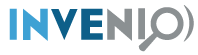Quickstart¶
Prerequisites¶
To be able to develop and run Invenio you will need the following installed and configured on your system:
- Docker and Docker Compose
- NodeJS v6.x and NPM v4.x
- Enough virtual memory for Elasticsearch.
Overview¶
Creating your own Invenio instance requires scaffolding two code repositories using Cookiecutter:
- one code repository for the main website.
- one code repository for the data model.
These code repositories will be where you customize and develop the features of your instance.
Bootstrap¶
First, let’s create a virtualenv using virtualenvwrapper in order to sandbox our Python environment for development:
$ mkvirtualenv my-repository
Now, let’s scaffold the instance using the official cookiecutter template.
$ pip install cookiecutter
$ cookiecutter gh:inveniosoftware/cookiecutter-invenio-instance -c v3.0
# ...fill in the fields...
Now that we have our instance’s source code ready we can proceed with the initial setup of the services and dependencies of the project:
# Fire up the database, Elasticsearch, Redis and RabbitMQ
$ docker-compose up -d
Creating network "myrepository_default" with the default driver
Creating myrepository_cache_1 ... done
Creating myrepository_db_1 ... done
Creating myrepository_es_1 ... done
Creating myrepository_mq_1 ... done
# Install dependencies and generate static assets
$ ./scripts/bootstrap
Note
Make sure you have enough virtual memory for Elasticsearch in Docker:
# Linux
$ sysctl -w vm.max_map_count=262144
# macOS
$ screen ~/Library/Containers/com.docker.docker/Data/com.docker.driver.amd64-linux/tty
<enter>
linut00001:~# sysctl -w vm.max_map_count=262144
Customize¶
This instance doesn’t have a data model defined, and thus it doesn’t include any records you can search and display. To scaffold a data model for the instance we will use the official data model cookiecutter template:
$ cd .. # switch back to the parent directory
$ cookiecutter gh:inveniosoftware/cookiecutter-invenio-datamodel -c v3.0
# ...fill in the fields...
Let’s also install the data model in our virtualenv:
$ workon my-repository
$ cd my-datamodel
$ pip install -e .
Now that we have a data model installed we can create database tables and Elasticsearch indices:
$ cd ../my-repository
$ ./scripts/bootstrap
$ ./scripts/setup
Currently, the system doesn’t have any users, but more important, it doesn’t have an administrator. Let’s create one:
$ my-repository users create admin@my-repository.com -a --password=<secret>
$ my-repository roles add admin@my-repository.com admin
Run¶
You can now run the necessary processes for the instance:
# ...in a new terminal, start the celery worker
$ workon my-repository
$ celery worker -A invenio_app.celery -l INFO
# ...in a new terminal, start the flask development server
$ workon my-repository
$ ./scripts/server
* Environment: development
* Debug mode: on
* Running on https://127.0.0.1:5000/ (Press CTRL+C to quit)
$ firefox https://127.0.0.1:5000/
Note
Because we are using a self-signed SSL certificate to enable HTTPS, your
web browser will probably display a warning when you access the website.
You can usually get around this by following the browser’s instructions in
the warning message. For CLI tools like curl tou can ignore the SSL
verification via the -k/--insecure option.
Create a record¶
By default, the data model has a records REST API endpoint configured, which
allows performing CRUD and search operations over records. Let’s create a
simple record via curl:
$ curl -k --header "Content-Type: application/json" \
--request POST \
--data '{"title":"Some title", "contributors": [{"name": "Doe, John"}]}' \
https://localhost:5000/api/records/?prettyprint=1
{
"created": "2018-05-23T13:28:19.426206+00:00",
"id": 1,
"links": {
"self": "https://localhost:5000/api/records/1"
},
"metadata": {
"contributors": [
{
"name": "Doe, John"
}
],
"id": 1,
"title": "Some title"
},
"revision": 0,
"updated": "2018-05-23T13:28:19.426213+00:00"
}
Display a record¶
You can now visit the record’s page at https://localhost:5000/records/1, or fetch it via the REST API:
# You can find this URL under the "links.self" key of the previous response
$ curl -k --header "Content-Type: application/json" \
https://localhost:5000/api/records/1?prettyprint=1
{
"created": "2018-05-23T13:28:19.426206+00:00",
"id": 1,
"links": {
"self": "https://localhost:5000/api/records/1"
},
"metadata": {
"contributors": [
{
"name": "Doe, John"
}
],
"id": 1,
"title": "Some title"
},
"revision": 0,
"updated": "2018-05-23T13:28:19.426213+00:00"
}
Search for records¶
The record you created before, besides being inserted into the database, is also indexed in Elasticsearch and available for searching. You can search for it via the Search UI page at https://localhost:5000/search, or via the REST API:
$ curl -k --header "Content-Type: application/json" \
https://localhost:5000/api/records/?prettyprint=1
{
"aggregations": {
"type": {
"buckets": [],
"doc_count_error_upper_bound": 0,
"sum_other_doc_count": 0
}
},
"hits": {
"hits": [
{
"created": "2018-05-23T13:28:19.426206+00:00",
"id": 1,
"links": {
"self": "https://localhost:5000/api/records/1"
},
"metadata": {
"contributors": [
{
"name": "Doe, John"
}
],
"id": 1,
"title": "Some title"
},
"revision": 0,
"updated": "2018-05-23T13:28:19.426213+00:00"
}
],
"total": 1
},
"links": {
"self": "https://localhost:5000/api/records/?size=10&sort=mostrecent&page=1"
}
}
Next steps¶
Although we can run and interact with the instance, we’re not quite there yet in terms of having a proper Python package that’s ready to be tested and deployed to a production environment.
You may have noticed that after running the cookiecutter command for the
instance and the data model, there was a note for checking out some of the
TODOs. Uou can run the following command in each code repository directory
to see a summary of the TODOs again:
$ grep --color=always --recursive --context=3 --line-number TODO .
Let’s have a look at some of them one-by-one and explain what they are for:
Creating a
requirements.txt: This file is used for pinning the Python dependencies of your instance to specific versions in order to achieve reproducible builds when deploying your instance. You can generate this file in the following fashion (note, this is only for the instance and not the data model):$ cd my-repository/ $ pip install -e . $ pip install pip-tools $ pip-compile
Python packages require a
MANIFEST.inwhich specifies what files are part of the distributed package. You can update the existing file by running the following commands:$ git init $ git add -A $ pip install -e .[all] $ check-manifest -u
Translations configuration (
.tx/config): You might also want to generate the necessary files to allow localization of the instance in different languages via the Transifex platform:$ python setup.py extract_messages $ python setup.py init_catalog -l en $ python setup.py compile_catalog
Ensure project has been created on Transifex under the my-repository organisation.
Install the transifex-client
$ pip install transifex-clientPush source (.pot) and translations (.po) to Transifex:
$ tx push -s -tPull translations for a single language from Transifex
$ tx pull -l en
Testing¶
In order to run tests for the instance, you can run:
# Install testing dependencies
$ pip install -e .[tests]
$ ./run-tests.sh # will run all the tests...
# ...or to run individual tests
$ py.test tests/ui/test_views.py::test_ping
Documentation¶
In order to build and preview the instance’s documentation, you can run the following commands:
$ cd docs
$ make html
$ firefox _build/html/index.html